1. Start by placing a level crossing on the baseboard.
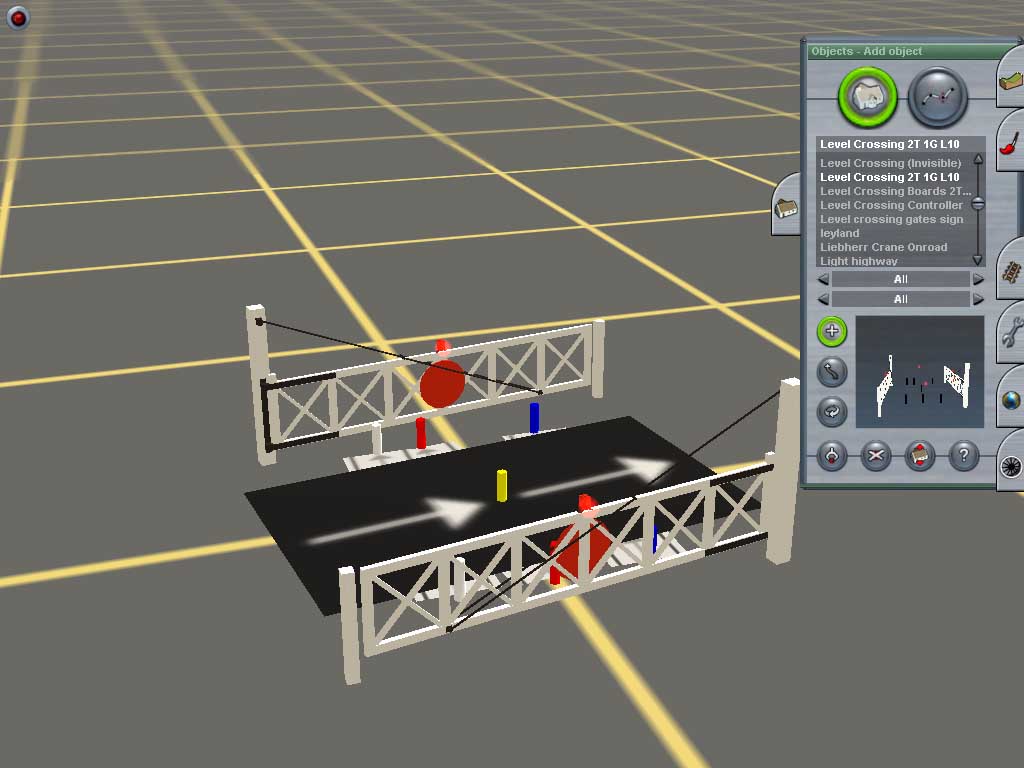
The yellow marker indicates the centre of the crossing, to assist with the subsequent lining up of the invisible crossing and the crossing boards. The other markers indicate the nodes to which track can be attached as follows:
- Blue: the first "main" line
- White: the second "main" line
- Red: the alignment of a trailing crossover between the two main lines (optional)
2. Place an invisible level crossing nearby (behind and to the right of the visible level crossing in the following picture).
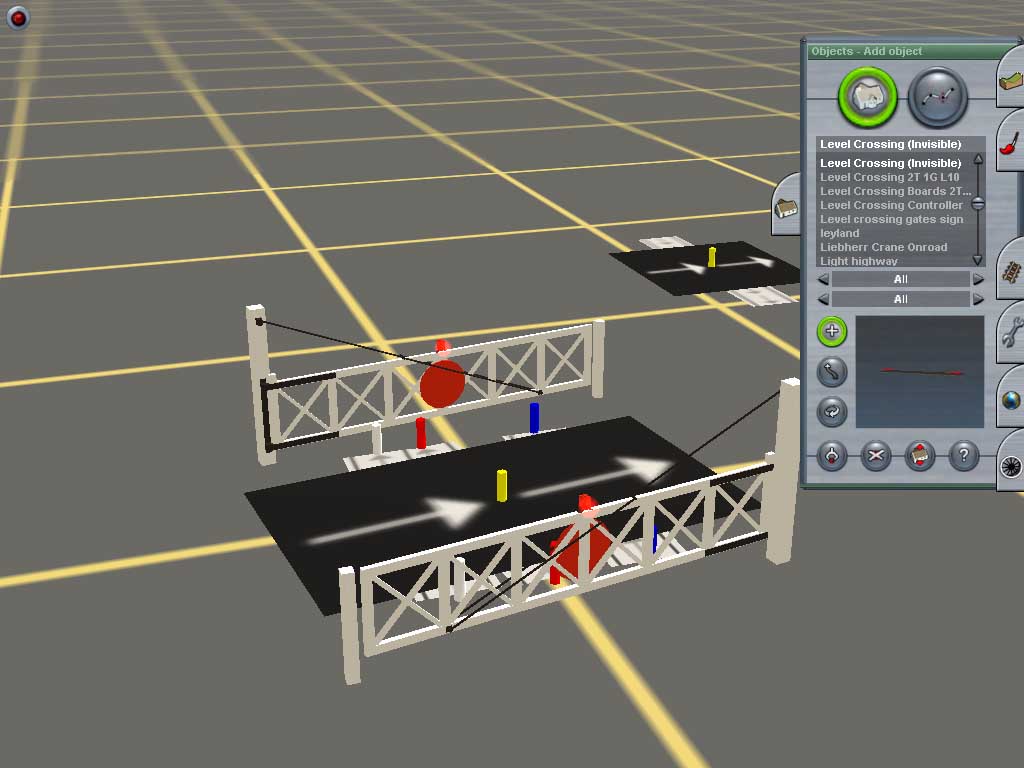
3. Place a level crossing controller on the map (visible in the distance behind the invisible crossing in the following picture).

The invisible level crossing has been moved to make a little more space to work in. Note as well that the arrow on top of the level crossing controller should point towards the invisible level crossing.
4. A close-up view of the level crossing controller.
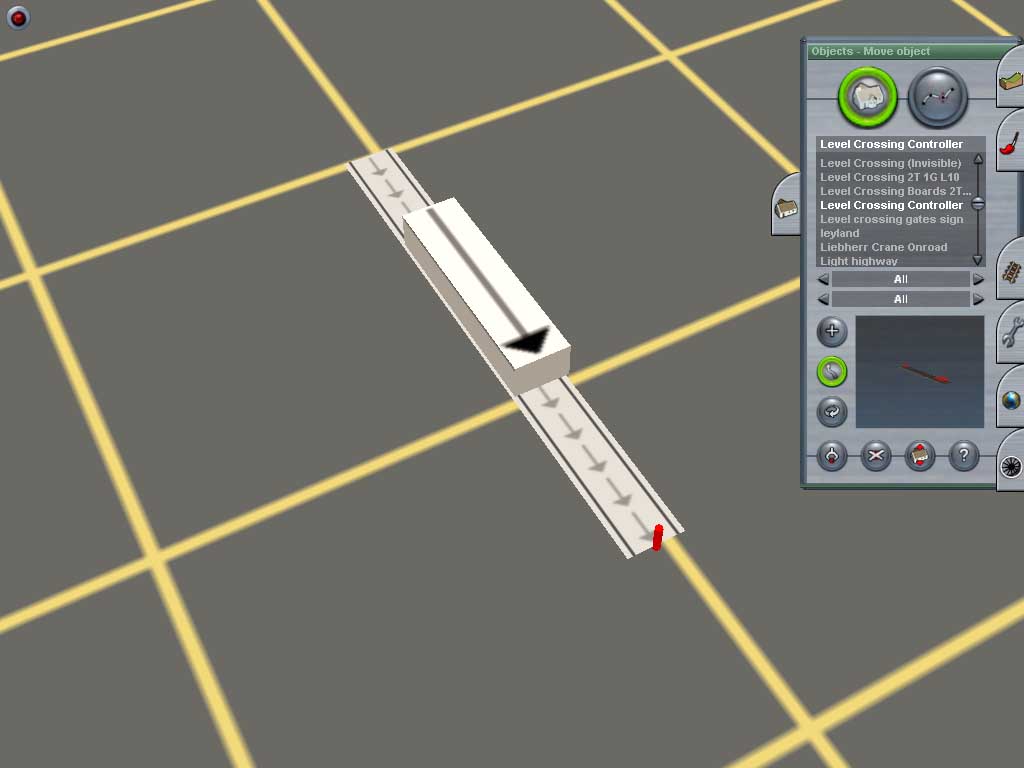
5. Use invisible track (such as the SM3DVM "Invisitrack") to link the end of the level crossing controller with the red marker to the invisible level crossing. Include at least intermediate node to allow a junction to be formed in the next step. (I've only included one node here. As it turned out, it would have been better to include two nodes, which would have made moving the level crossing controller easier in later stages.)
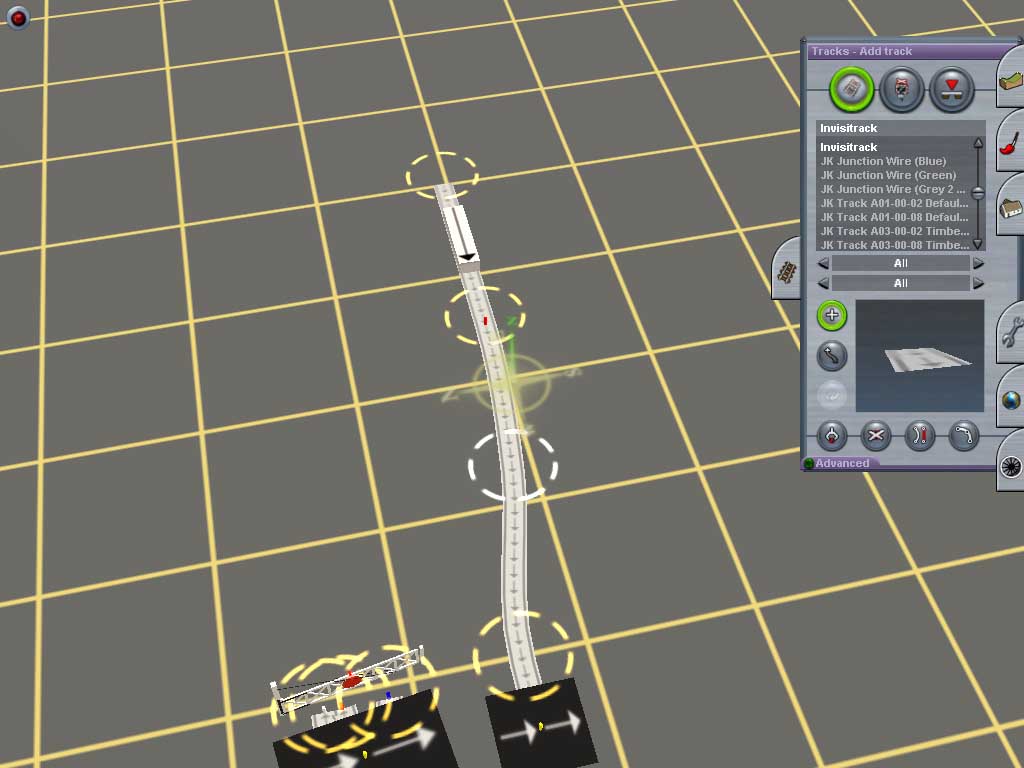
6. Add another length of invisible track to the left of the level crossing controller, and form a junction with the previously laid track linking the controller to the invisible crossing. If there are two or more nodes between the crossing controller and the invisible crossing, make the junction at the node nearer, or nearest, the invisible crossing. Trainz will normally add a junction lever automatically.
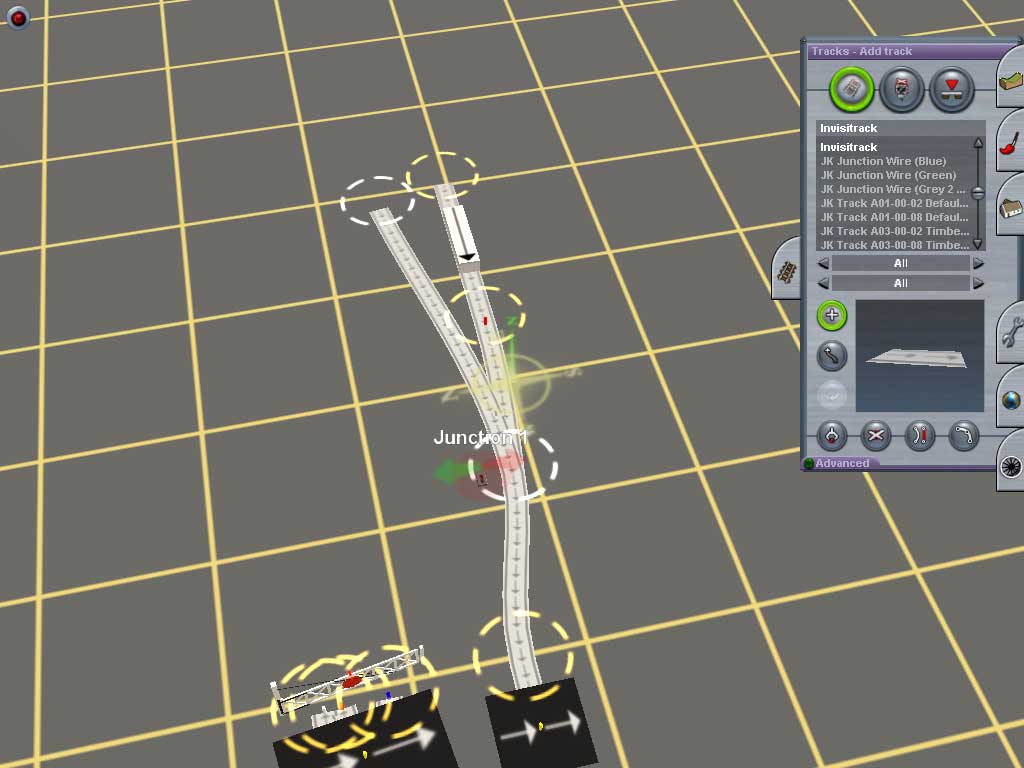
7. The lever automatically added by Trainz will be visible in Driver sessions, so delete it and and replace it with an invisible junction lever. The invisible level crossing can be moved out of the way if more space is needed to connect tracks and roads.
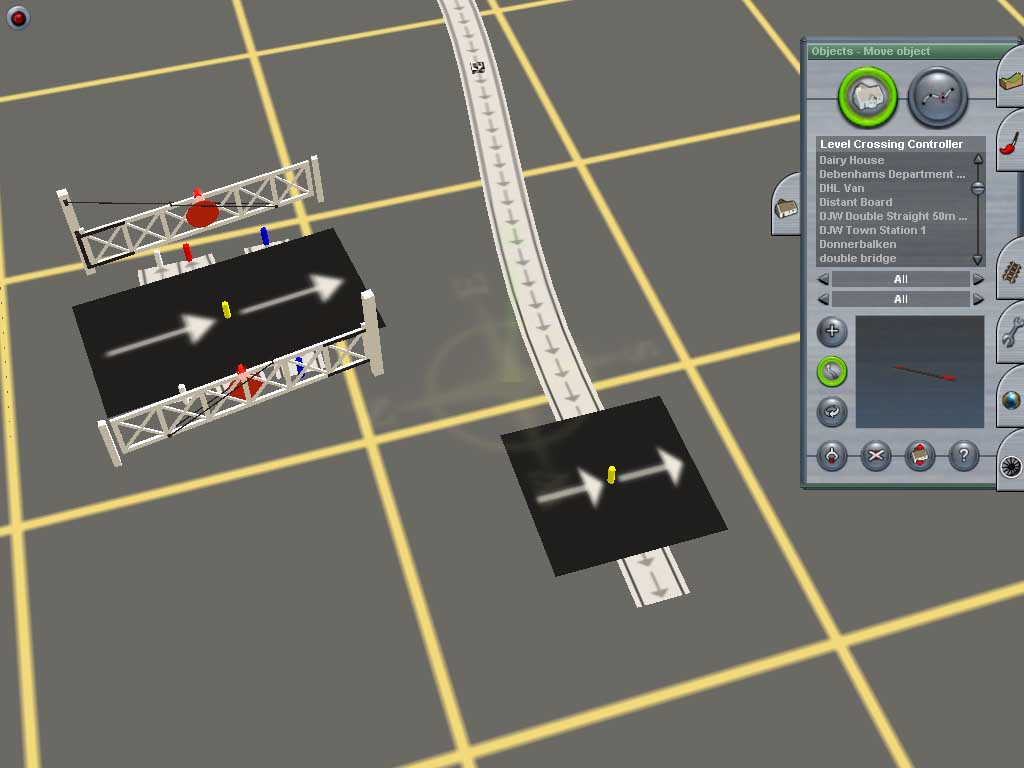
8. Give the level crossing a name. This can be anything you like (within reason - Trainz does have limits on the name length and the characters that can be used). For this tutorial, we'll give the crossing the name Crossing Name.

You can attach roads to the invisible level crossing at this point, if you want to. Otherwise, you can leave this job until later
9. Give the invisible junction lever a name. The SD3DVM level crossing is scripted to operate a junction lever whose name is formed by appending a space and "(Control)" to the end of the crossing's own name - so, in this example, the invisible junction lever is named Crossing Name (Control).
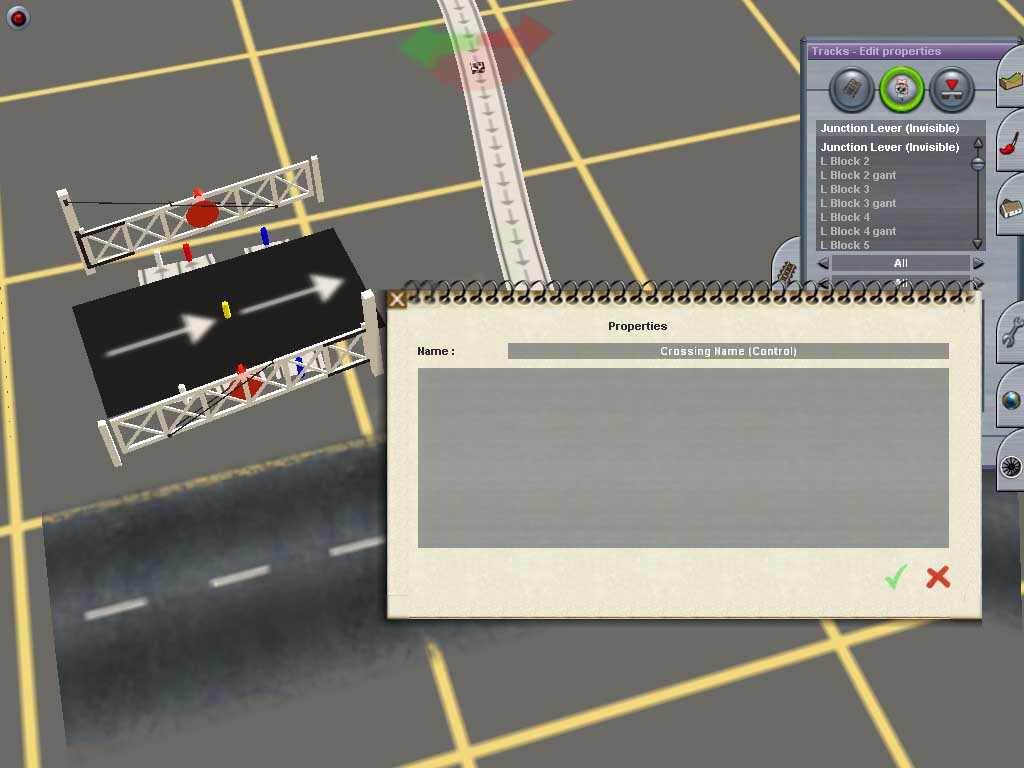
10. Attach roads to the invisible crossing (if you haven't done so already). There's no need to put them into their final alignment just yet.
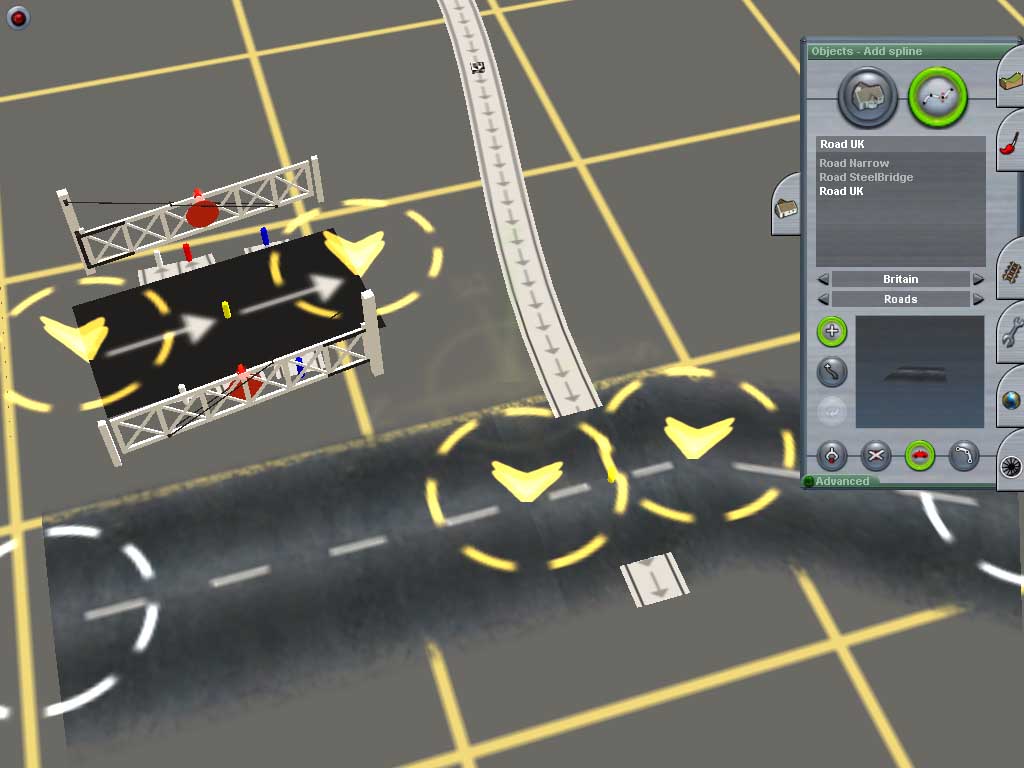
11. Attach rails to the visible crossing. As with the roads you just attached to the invisible crossing, there's no need to put in their final alignment just yet.
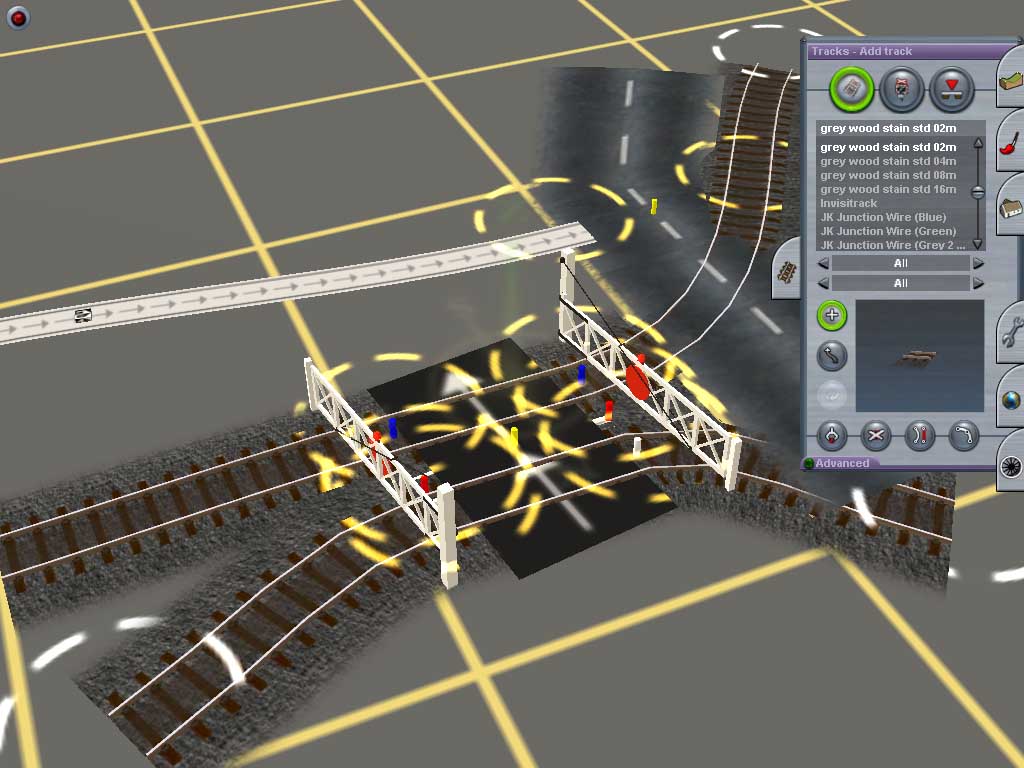
12. Move the invisible level crossing into position on the visible crossing, using the yellow markers at the centre of each to ensure the correct alignment

13. Place level crossing boards near the visible crossing.

14. Move the crossing boards on top of the level crossing itself, using use the yellow marker pillars to ensure correct alignment.

15. Finally, straighten out the road and rail splines to complete the scenic effect..

